Azure DevOps - Part 1 - Creating a Project and Connecting a Repository
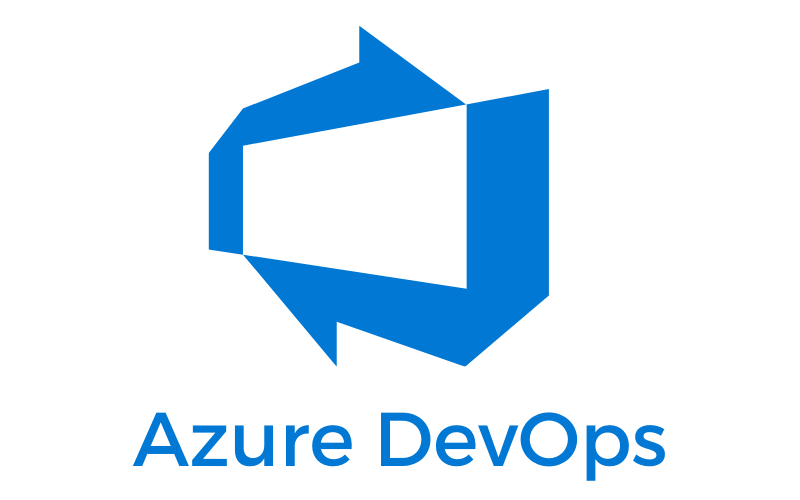
I'm going to take you through getting your project setup in Azure DevOps from the very start.
Sign in and create a new project
Go ahead and go to Azure DevOps and get started for free.
If you have a Microsoft account, you can login with that and get started. Once you have signed in, you can go ahead and create your first project to get started. You do have the option to add some more advanced options before creating the project. You can select the "Advanced" dropdown and select your version control and work item process. This is largely up to you, but you can select the question mark above either of the drop-downs to read more about them.
Enter whatever details you want for Project name and Description and select "Create project."
Connect your repository
To start adding your repo, select "Repos." You have a couple of different options to add your code to Azure DevOps depending on if you are starting fresh or using an existing repo.
I'm going to go ahead and push an existing repository from my command line.
Once you have your repo added to Azure, you'll see the files.
Now you can move onto the next step of setting up pipelines for releases.