Installing Ghost locally
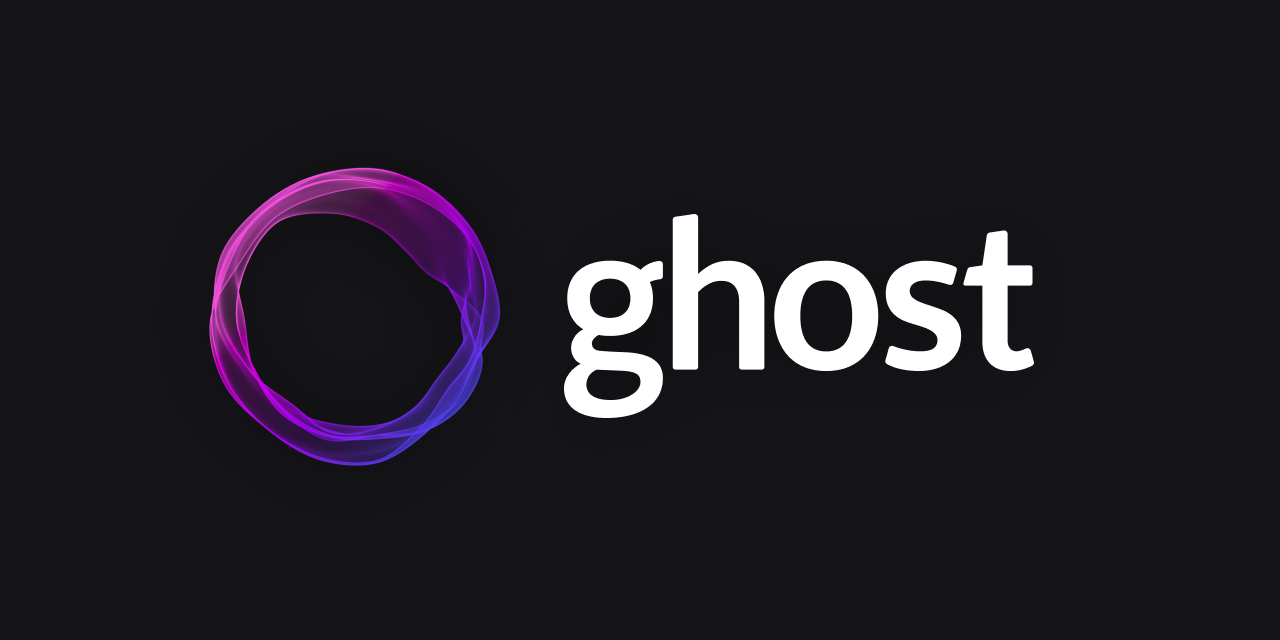
We recently migrated our site from a Kinsta hosted WordPress site over to Ghost and needed to update the theming a bit.
If it works anything like WordPress, we assume you need to set up a local environment and edit your theme files.
Install the Ghost CLI
First things first, and that is to install the ghost cli using your terminal.
npm install ghost-cli@latest -gThis will allow you to run any commands from your terminal that are part of their cli.
If you need to see what commands are available you can go ahead and run ghost help from your terminal.
❯ ghost help
ghost [command]
Commands:
ghost backup Backup content & files
ghost buster Who ya gonna call? (Runs `yarn cache clean`)
ghost check-update Check if an update is available for a Ghost installation
ghost config [key] [value] View or edit Ghost configuration
ghost doctor [categories..] Check the system for any potential hiccups when
installing/updating Ghost
ghost export file Export content from a blog
ghost import [file] Import a Ghost export
ghost install [version] Install a brand new instance of Ghost
ghost log [name] View the logs of a Ghost instance
ghost ls View running ghost processes
ghost migrate Run system migrations on a Ghost instance
ghost restart Restart the Ghost instance
ghost run Run a Ghost instance directly (used by process managers and
for debugging)
ghost setup [stages..] Setup an installation of Ghost (after it is installed)
ghost start [name] Start an instance of Ghost
ghost stop [name] Stops an instance of Ghost
ghost uninstall Remove a Ghost instance and any related configuration files
ghost update [version] Update a Ghost instance
ghost version Prints out Ghost-CLI version (and Ghost version if one
exists)
Global Options:
--help Show help [boolean]
-d, --dir Folder to run command in
-D, --development Run in development mode [boolean]
-V, --verbose Enable verbose output [boolean]
--prompt [--no-prompt] Allow/Disallow UI prompting [boolean] [default: true]
--color [--no-color] Allow/Disallow colorful logging[boolean] [default: true]
--auto Automatically run as much as possible [boolean] [default: false]
For more information, see our docs at https://ghost.org/docs/ghost-cli/Install Ghost
Go ahead and navigate to an empty directory (i.e. folder) on your computer where you are going to install Ghost locally. For example somewhere like ~/ghost.
Next you can go ahead and run
ghost install localYou should see something along the lines of
Ghost was installed successfully! To complete setup of your publication, visit:
http://localhost:2369/ghost/in your terminal.
Go ahead and open that url.
This will take you to an initial installation of Ghost with some default settings like site title and your username and password. Set these to whatever you like for local development.
Install the theme in your local environment
Select a theme
Go to Settings > Design then select a design and install it.
Upload a theme
You can also upload a theme if you already have a zip file for it. If so, go to Settings > Design > Upload theme and upload your theme.
Figure out where the theme folders are located
When you finish your initial setup, you can see some files and folders were set up in the directory where you ran the previous commands.
config.development.json
content/
current/
versions/
...and some other hidden files you don't need to worry about right nowAfter checking through some of the folders, we find /content/themes/theme-folders-here. This is the default location for theme folders and precisely where we'll want to move our themes to that we plan to customize.
This is where we'll want to edit our theme files.
Start local development on your theme
When you open your directory with your code editor (we use VSCode), you'll see instructions on how to work with the theme in the theme's Readme file.
Ours requires using yarn to install the dependencies (it may take a little time). Wait for the dependencies to install.
After your dependencies are installed, run yarn dev to run it locally (or whatever commands they tell you to run).
When we're done with our edits, it looks like we can use yarn zip to zip up the files and upload it back to our hosted Ghost site.